How to Access your cPanel
Access your hosting plan's cPanel (SiteApex, OSM hosting, CrossSpot packages). You can manage email accounts, tweak the spam filter, view storage stats, website stats (Awstats) and setup web page redirects in cPanel among other things. You can also mange your DNS zone file if your domain is pointing directly to OSM nameservers.
Use caution please, do not delete or change any database information unless you know how to update your websites database config files. Do not delete mailboxes unless it is to be permanently removed and finally only make DNS changes if you are sure the services are to be changed or moved. Email is a prime example of maybe pointing to another services and may be given instruction to update your MX, txt records by the new provider.
MyHelpPortal.com Method
The login is typically the primary account holder's email address. You can reset this on the login page.
- Log into https://myhelpportal.com
- In the main menu head to Services > My Services.
- Click anywhere on the hosting service row to enter it's management area (don't click on your domain name, it will open the website).
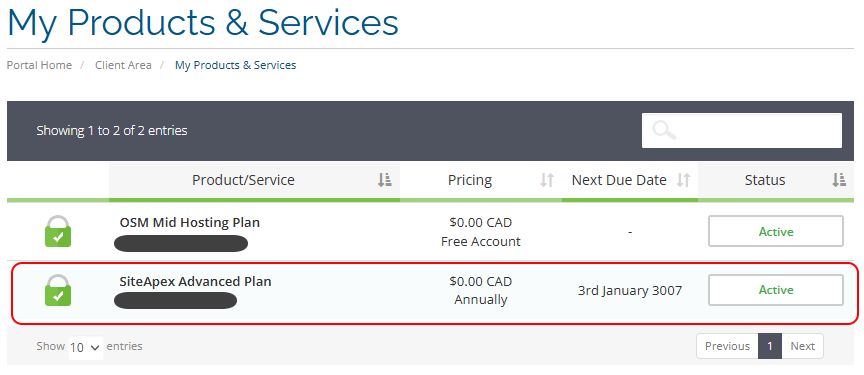
- Use the "Login into cPanel" link on the left menu to open the cPanel control panel.
- Find and click Zone Editor > then Manage on the domain you wish to add/modify the records on.
cPanel Login Method
If you have your username and password. You can log directly into cPanel with the following addresses: https://cpanel.yourDomain.com or https://yourDomain.com/cpanel (Make sure to use your own website address in the URL above.)
Note you can change your cPanel/FTP password through the myhelpportal.com account following the set of steps above to get into the product or service area.
