Use billing contacts when the name and address to send an invoice to differs from the main account or the name and address of the card holder (if using a VISA or Mastercard). Possibly you want to add your bookkeeper or treasurer as a secondary contact who will receive and if wanted can login and view and pay invoices. Contacts can also be setup to receive email notifications based on their role.
After you create a contact, if you want to assign them as your default billing contact. Create the contact first then under Hello, Name > Edit Account details choose this contact in the Default Billing dropdown.
Creating Secondary Technical or Billing Contact
- If not already logged in. You will need to login as the primary contact first in order to add or update a new contact. https://myhelpportal.com/clientarea.php Use the password reset feature if needed - if first not received check spam folder.
- Click on Hello, Your Name (right side main menu).
- Click on Contacts/Sub-Accounts.
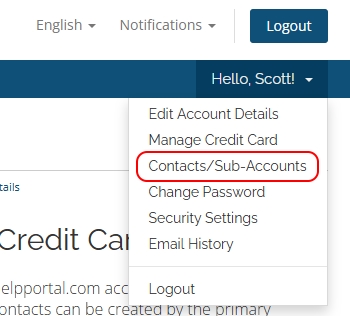
- Fill in the information you want for the new contact on your account. Name and Email are the minimum but for billing purposes we suggest completing the rest of the fields to ensure record accuracy. At this time only new emails can be added not existing ones.
- Make sure you check off the activate account check box so the new contact will be 'active' on your account. Also make sure to set the new contact's permissions and further below their email preferences. If for billing ensure "Invoices Emails" is checked off.
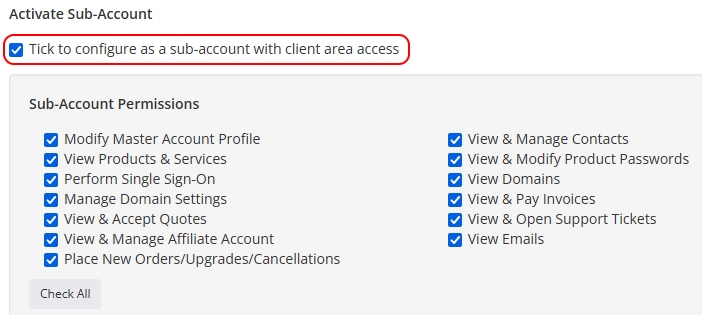
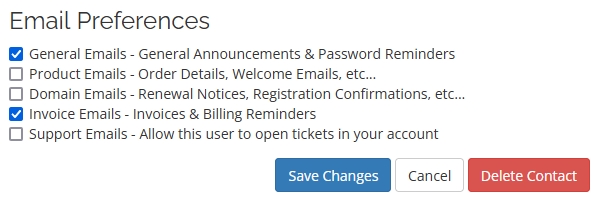
7. Click Save Changes when you're done.
With your new contact, if you wish to assign them as the primary billing contact: Hello, Name > Edit Account details choose this contact in the Default Billing Contact dropdown.

