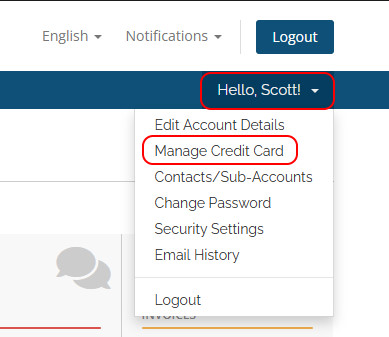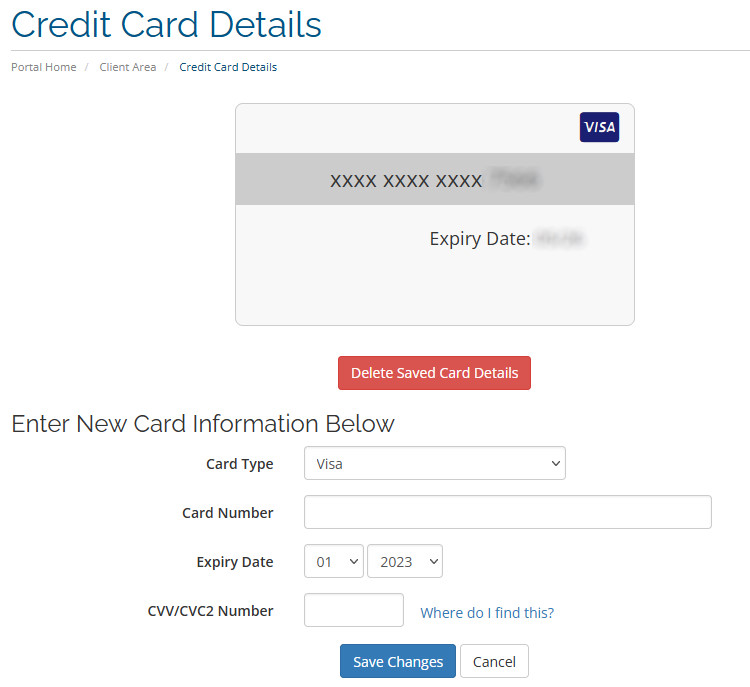Managing your payment card can only be done by logging in to your myhelpportal.com account. If you receive billing emails from the platform then you have an existing account. Additional contacts can be created by the primary account holder if a secondary contact is considered your billing contact.
-
Log into your myhelpportal.com account. If needed use the password reset to generate a new login.
-
Once you're logged in, Click on to "Hello, Your Name" (top right in main menu)
-
Then click on "Manage Credit Card" (sub menu).
-
If required or wanted you can remove your card by clicking Delete Saved Card Details. Warning this will permanently remove it.
-
Add a new card by entering in the details and clicking Save Changes. Only VISA or Mastercard's are supported.
A Note About Security
The first thing we should note is that the security of your information is importance to us:
- Your credit card details are stored in an encrypted format which would be unreadable to any unauthorized access.
- The server and system is maintained as PCI compliant which is the recommended security standards recommended by card providers.
- Finally, the connection between your computer and our server is encrypted so that any details or information you enter can't be read by anyone that might try to intercept the transmission.